Like all other “survey” related tasks, measuring and annotating wall attenuation starts with marking up a floor plan. While the tiny print makes Figure-2 a little difficult to read, hopefully an explanation of what you’re viewing will help you understand the tasks that were performed.
Most experienced Wi-Fi engineers will tell you that there’s no replacement for an on-site RF Site Survey, and I agree. There are times when time and/or costs prevent performing a full on-site RF Site Survey, and in those cases, having loss measurements for various walls throughout a facility can greatly enhance the accuracy of a predictive survey. With predictive surveys, you only get good data out when you put good data in.
Figure-2 below was created with Readdle’s PDF Expert 5 application for iPads as shown in Figure-1. I requested a feature for this software that allows text boxes to be rotated into any orientation so that annotations on a floor plan would be easier.
Figure-1
Figure-2
In Figure-2 above, you are observing the following:
- Notes are denoted as “NOTE” followed by the text
- Squares surrounding a general area denote that all of the walls in this area are similar or identical
- References to a legend of construction materials, photograph numbers, wall attenuation measurements, measurements between two points, and the areas where measurements and photographs were taken.
The legend I created is listed below and seems to have worked quite well. PDF Expert 5 was well-suited to these types of notations (with the one feature limitation I mentioned above), and proved quite useful. It’s VERY important to note that when you are ready to export your map to a PDF for use with PDF readers, you will need to FLATTEN the file (which means to blend all of the layers together into a one-layer document). Otherwise, no other PDF viewers will be able to read it.
The Tools
An engineer’s tools are usually a personal choice, but I’ve found some pretty handy tools that I would like to share. First, you need a steady RF signal source. Some important features of the RF signal source are:
- Small (handheld)
- Dual band (2.4GHz + 5GHz)
- Near instant-on, instant-off
In the past, I’ve used the Fluke Linksprinter 200 (2.4GHz only), but the importance of testing for 5GHz attenuation cannot be overstated. For this reason, a small, battery-operated, fast-booting, dual-band AP is needed. I am still looking for “the perfect AP” for this purpose, but so far, I’ve temporarily settled on the Buffalo AirStation AC433.
Second, you need a high-quality, handheld, dual-band device for taking measurements. I haven’t found anything that does this as well as the Fluke AirCheck Wi-Fi Tester. It’s basically the perfect tool if you’re willing to burn ~$1600 USD. Of course, it’s great for many other Wi-Fi engineering tasks. 🙂
Third, you need something that allows you to import and annotate a floor plan that can be carried around with you…unless of course you want to use a pencil and paper maps. I’ve done both, but it sure saves a ton of transcribing time to annotate a PDF map on the first pass. I use an iPad Mini and Readdle’s PDF Expert 5 for this portion of the task. It’s imperative that you create a shorthand legend to work with during measurement/annotation because there’s simply not enough room on most floor plan maps for writing out full descriptions. I’ve included my basic legend below, that may serve as amusement for some folks, but it works OK for me.
Finally, you need something for taking pictures. I simply use the iPad Mini for this task since I already have it with me. Tying pictures and annotations together is a tricky task, and you may come up with a way that works best for you. I’ve found that if you’re moving between maps (whether floors or buildings), you will need a way to indicate to yourself later when you made the transition. This way, the worst confusion will be where a photo was taken within a floor or building. You will never have to worry about “which floor” or “which building”. The first time I did this, I literally took a picture of my feet every time I made a transition. Silly, yes, but I couldn’t think of anything better at the time…and I still haven’t thought of anything better. 🙂 Any help in improving this process would be appreciated.
Once you’ve been on-site and recorded the data and taken the photographs, wrapping it all into a report can be a time-consuming task. Additionally, you may want to name your photos with a naming convention before annotating them on the PDF floor plan document.
My Shorthand Legend
> or < points exactly at the wall measured when used with (*X) and (X)
> or < indicates that the picture was taken of this precise area
>> or << indicates that the picture was taken in this general area or direction
~> <~ Used to note a measurement between two points
I-XXXX indicates the image number associated with the wall measured
NOTE: Indicates an important characteristic of this environment
(X) indicates the amount of dB loss
(X + Y + Z) indicates that the wall was X, something on one side was Y, and something on the other side was Z. These three are additive for the entire wall (or most of it such that no area on the wall should be counted as just the wall’s loss).
BOX Areas with a red box around them indicate that this general area has very similar building characteristics
(*1) Cinder block
(*2) Cinder block, extra thick (2-3 blocks thick)
(*3) Cinder block + wall lockers
(*4) Cinder block + brick
(*5) Cinder block + wall lockers + brick
(*6) cinder block + tile facing
(*7) Cinder block + wall lockers + tile overlay
(*8) Cinder block + indoor bleachers
(*9) Cinder block + poured concrete
(*10) Cinder block + glass display
(*11) Cinder block + wood shelving on each side
(*12) Cinder block + wood cubbies for young children
(*13) Cinder block + drywall
(*14) Cinder block + dry wall+ wall boards on one or both side(s)
(*15) Cinder block + wall boards on one or both side(s)
(*16) Drywall
(*17) Drywall + wood paneling overlay
(*18) Drywall + wood cabinets on one side of the wall
(*19) Drywall + poured concrete + rock/pebble facing
(*20) Poured concrete wall
(*21) Poured concrete wall + wall lockers on each side
(*22) Poured concrete walls + stocked storage shelves
(*23) Brick wall
(*24) Temporary wall (false wall) used to divide one room into two
(*25) Floor-to-ceiling steel roll door
(*26) Fire doors
(*27) Brick wall + wood paneling + filing cabinets
(*28) Glass wall
(*29) Windows with wire mesh
Summary
In some cases, facilities may not be constructed nearly the way you think they are, and gathering this kind of data can mean the difference between an accurate predictive survey (and thus an effective network design) or the very opposite. While this process can definitely take some time, the results can definitely be worth it.
Please feel free to share your ideas, feedback on this methodology, or other!
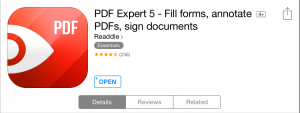
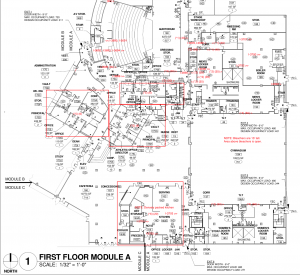
I would recommend to use Raspberry PI with USB battery (as fast bootup AP)
Hi Devin,
Great article and thank you for sharing. I am going to try this next time I have to do a predictive site survey. I like it when it’s accurate.
Instead of using the AirCheck + the iPad Mini, you could use a laptop (let’s say MacBook Air) and a program that would give you the RSSI right?
To calculate the attenuation, you are comparing the RSSI on both side of the wall right?
Thank you!
Hi François,
Thanks for reading the blog and for offering comments. Happy to have your participation.
I use the iPad for recording (writing) measurements and taking photos, so a laptop could replace one of those tasks. You may still need a camera of some kind.
While a laptop and software could help you get the measurements, I would be less confident in those measurements than I would the AirCheck (a dedicated device) because the laptop, WiFi card (with drivers) are disparate systems.
Yes, in order to get the measurement, I place the AirCheck and RF signal source side-by-side, take a measurement, separate them with the wall, and then take another measurement. The differential is the attenuation.
I was made aware of the Buffalo Airstation 433 travel router yesterday, and since it’s so small, can be powered by an external phone battery via MicroUSB, and has a 2.4GHz/5GHz switch on the outside, it may be the perfect signal source.
I have emailed Buffalo’s technical support team to ask about the maximum output power on each band.
Hope this helps,
Devin
Hi Devin,
Thank you for your comments :)!
The little Buffalo Airstation 433 travel router could be handy however I am not sure it can have both radios active at the same time. It would be easier to have a device where you could get the measurements for 2.4Ghz and 5Ghz bands at the same time without to have to disable one radio to activate the other.
Regards,
Francois
I think we may have to trade off between:
* a dual-concurrent AP / Router that has to be powered via AC and takes 2+ minutes to boot up
and
* a dual-band, non-concurrent AP / Router that can be battery powered and takes 30 seconds to boot up
🙂
Regarding using a laptop, from experience, it doesn’t work well.
After using the AirCheck and then having to use a laptop for a while, the laptop just can’t be accurate in many cases. You’re placing the AP on the other side of the wall and therefore the distance between AP –> measuring device is minimal. Consequently the signal drops off quick and therefore you need to get the laptop right up against the wall for it to be close to accurate. I did this for a hospital and a significant number of times I just couldn’t get right up against the wall. I just couldn’t get an accurate signal in many cases and did a double-take on the signal in a number of cases. Since then I’ve again gotten ahold of the the AirCheck and now wouldn’t use anything else.
Regarding the AP, I had trouble finding a dual-band USB powered AP. I used an old Cisco 1130 + Terrawave which does the job but is hardly portabl. I also want to carry an enterprise (fully capable) AP with me for all other Wi-Fi work I do (often times testing client capabilities). With a few Aruba 225 instant APs lying around, I now carry this around and use it for the wall attenuation measurements in addition to anything else requiring an AP. I use a Energizer XP18000AB battery to power it via 12V. I am looking at a custom case to carry both of these but would prefer a smaller AP due to the location of the 12 V jack on the bottom of the AP making it a pain to place.. none the less; it’s working pretty well.
Sweet feedback! Try out the Aruba IAP-205. Slick little unit. That will fit in your front pocket, even if you wear skinny jeans two sizes too small (not that I ever have). 😛
I also adore the Ruckus AP7372 running 9.8.2 autonomous code for utilitarian purposes like this.
Thanks!
I’ve just finished testing a Buffalo Technologies AirStation AC433 wireless AP/Router as a signal source. http://www.buffalotech.com/products/wireless/dual-band-routers/airstation-ac433-wireless-travel-router
I have mixed feelings on this little unit. It’s tiny (REALLY tiny) and I have the following three issue with it:
1) No configuration for channel number
2) No configuration for channel width
3) No configuration for output power
It has modest output power (would be better if it could be higher), it’s fixed at 80MHz channel widths, and the channel number is auto-selected. While using it with a Fluke AirCheck unit would be OK (because its automatically scans to find the channel where the AC433 is operating) and it can drill into the operating details (output power, channel width) from there, it’s still a less-than-optimal scenario. I’m hoping BuffaloTech will put some additional effort into upgrading this puppy.
Using a portable battery, such as the Poweradd Slim 2 makes this a carry-in-your-pocket scenario.
http://www.amazon.com/Poweradd-Slim2-Portable-External-USB-Charged/dp/B00MWU1GGI/ref=sr_1_1?ie=UTF8&qid=1422199917&sr=8-1&keywords=poweradd+5000mah
Hope this helps,
Devinator
Devin,
I have been doing this for a while. I use an Energizer Energi to go 8000, with a Ruckus R300. Dual band and I can also do throughput testing with it. Since the we have zap on all our AP’s, I can run zap at different distances. I can than also correlate that with RSSI/SNR and know in my design what RSSI equates to what throughput. The battery and AP are about the same size so I velcro it together. The battery will run the AP for about 21 hours of throughput testing.
Nice blog BTW.
Thanks for stopping by and adding this info Jared. Helpful and appreciated!
Hi Devin, my colleague & I have just started doing predictive surveys and have been experimenting with measuring wall attenuation. We have a Cisco 2602i AP running autonomously with a battery pack and Airmagnet Survey Pro on a laptop. We were getting some weird readings initially, trying to measure the dB loss by holding the AP just a couple of feet away from the laptop (up against one side of the wall) and then measuring the signal strength on the other side of the wall. The readings also fluctuated quite a bit. Then, we thought about it and brought FSPL into the equation – thinking that the closer you are to the signal source, the more dramatic the FSPL – i.e. at such short distances from the source, our ‘other side of the wall’ reading would be made up of the attenuation plus a significant degree of FSPL.
Once we moved the AP to a point several metres away, our readings seemed more stable and consistent. We’re very much novices at this and wondered whether our logic made sense to you ?
Hi Kev,
You are spot-on. Always use at least 5 meters for your reference measurement (in open space), as 5+ meters takes you enough outside of the near-field RF region that the RF stabilizes. I’ve found that if you’re closer to 10 meters it’s very stable, but when taking wall measurements, it isn’t always feasible to have 10 meters between the AP and measuring device. For that reason, I usually use 5-7 meters.
Thanks for dropping by!
Devin